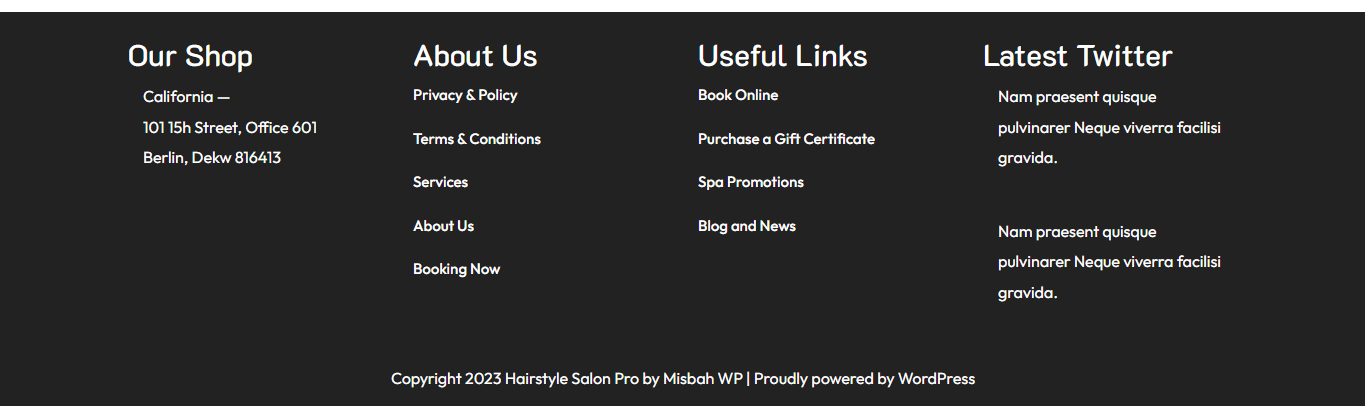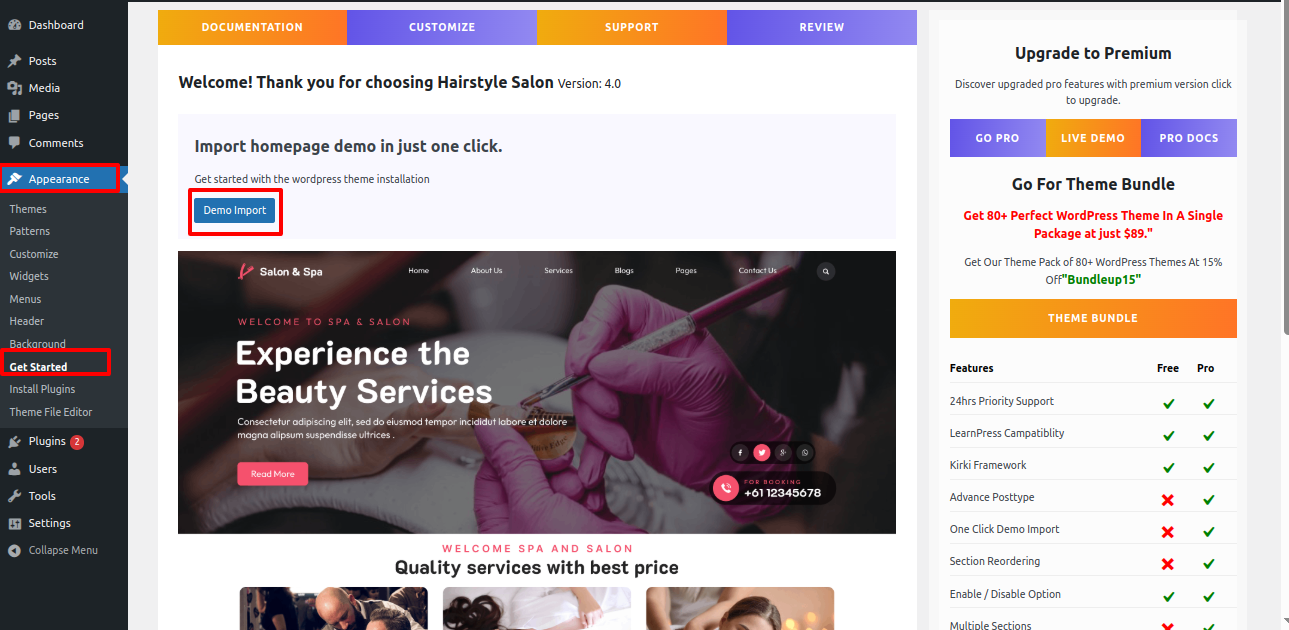Hairstyle Salon Documentation
Your awesome theme / template documentation
Introduction
- Theme Name : Hairstyle Salon
- Author : misbahwp
- Support Forum : https://wordpress.org/support/theme/hairstyle-salon
- License : GNU General Public License v3 or later
- Discription : The Free Salon WordPress theme is an excellent option for hair salons, beauty parlors, and spa businesses looking to establish an online presence without incurring any costs. This theme provides a range of features and functionalities that cater specifically to the needs of salon owners and stylists. Despite being free, this theme comes with a visually appealing and modern design that helps you attract clients and customers. It offers customization options, allowing businesses to personalize their website’s appearance and align it with their brand identity. The theme comes with a variety of pre-designed templates and page layouts tailored for salon purposes. These templates include sections for showcasing different hair and beauty services, staff profiles, pricing packages, testimonials, and a contact page. These templates provide a solid foundation for building a comprehensive and user-friendly website that effectively presents the salon’s offerings. The theme also ensures that the website looks and functions flawlessly on all devices, providing an optimal user experience and allowing potential clients to easily browse services and book appointments.
How to Establish the Theme
Setup Theme
Template installation is very simple process.
You can also install your theme using WP Admin
The first task is to log in to your WordPress admin area. Next, click on
1. In dashboard click on Appearance >> Themes

2. Click on the Add New button at the top of the themes page once page is loaded.

3. Click the button labelled as 'Upload Theme'.
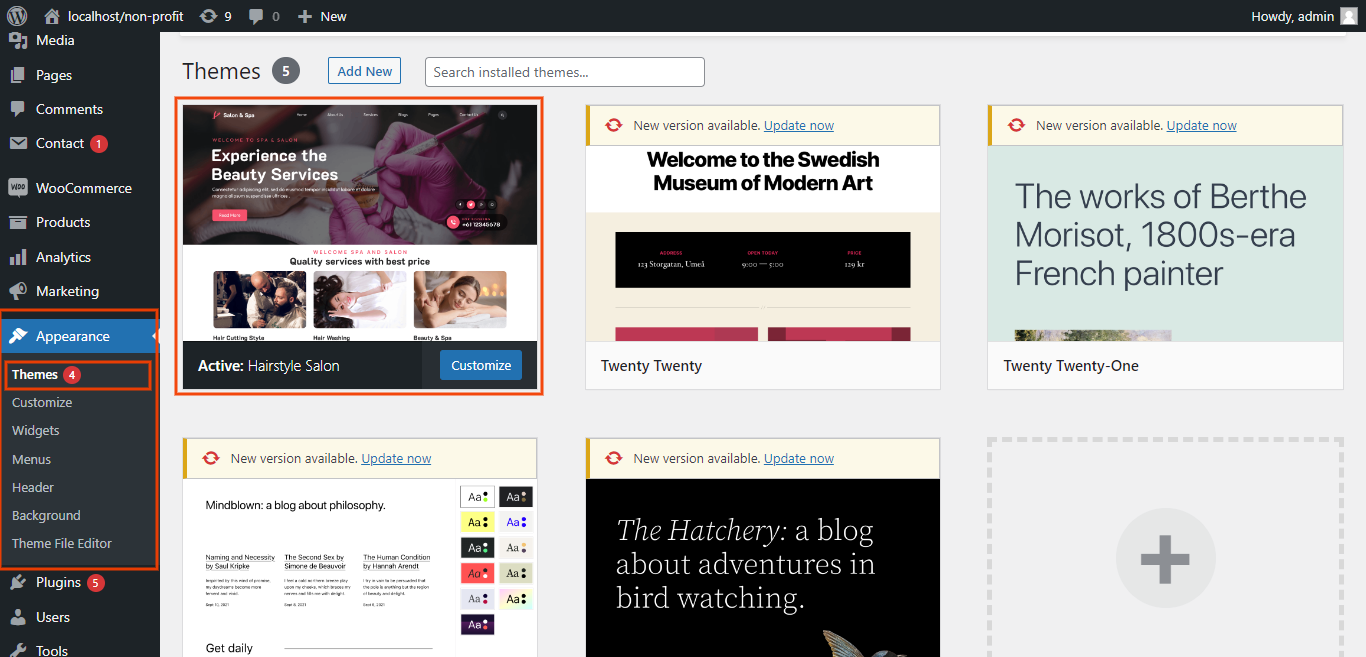
4. Now you need to click browse button to select your hairstyle-salon-free.zip theme and click on install now button.
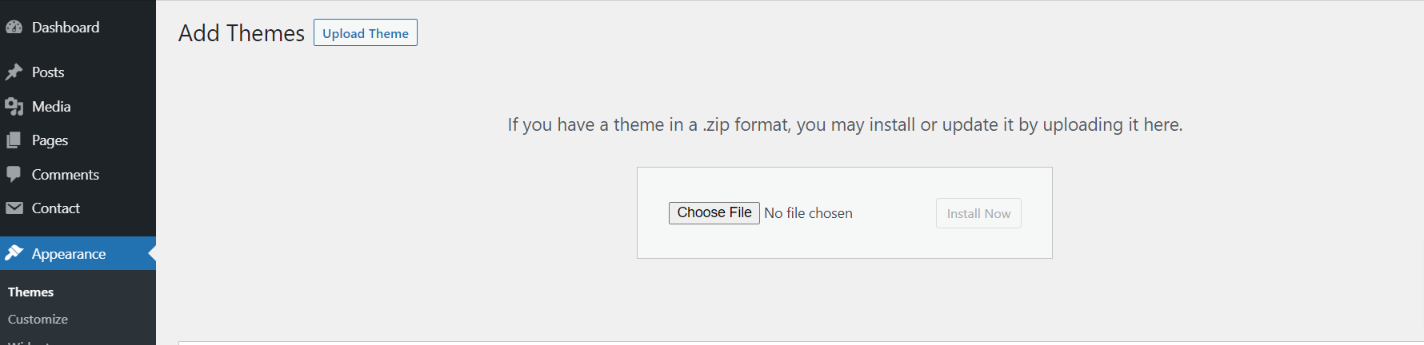
5. WordPress will now install your theme and display a success message, as well as a link to activate or to see the live preview. Congratulations on completing the installation of your theme.
Demo Importer
Follow below instructions to setup hairstyle-salon theme.
In the Dashboard, go to Appearance >> Get Started
Once you are on the Get Started, click on the Demo Import button.
As the demo importer process finish then check your site, all the content will imported and theme will display like live demo.
In front end, it will look like this.
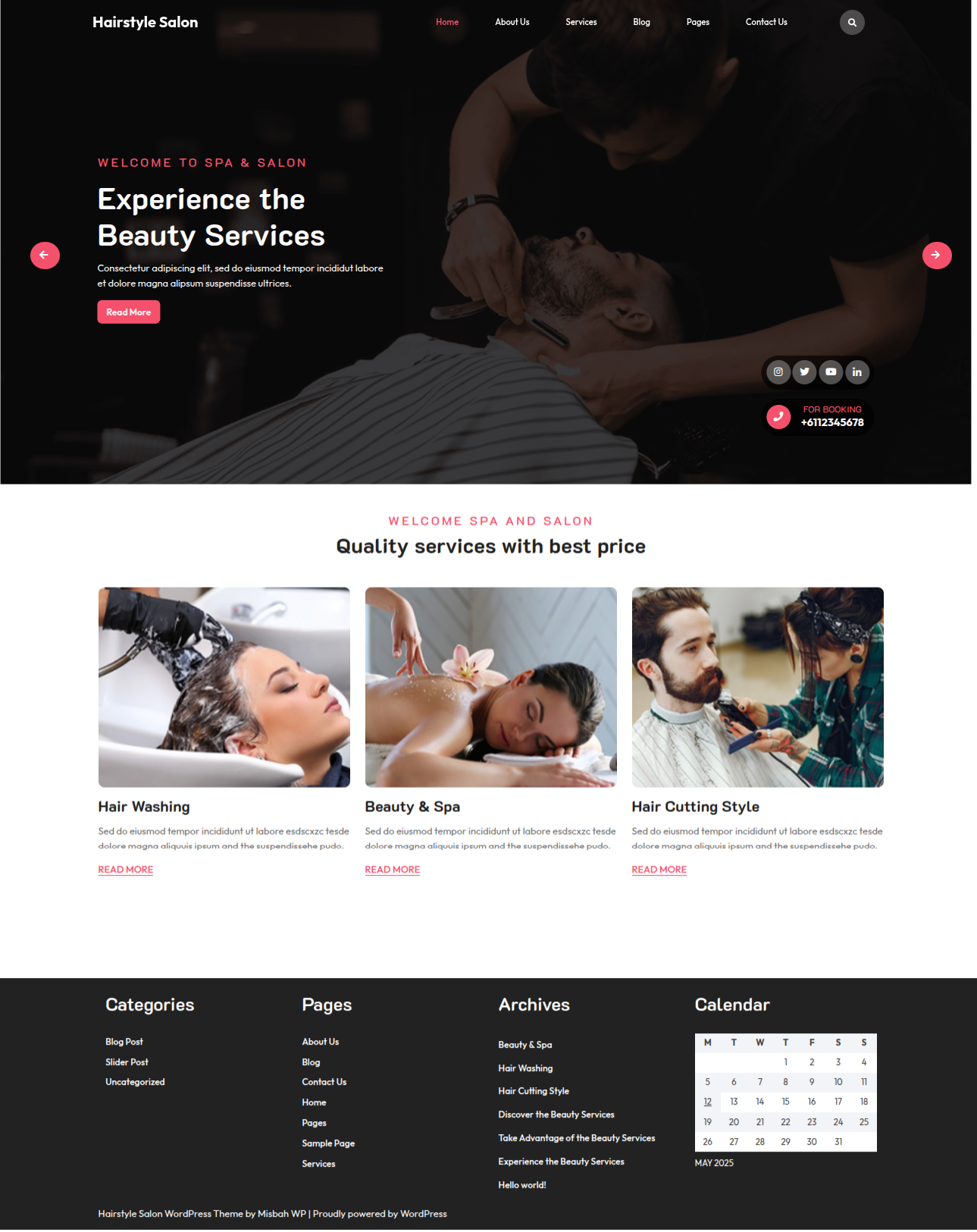
Configure Menu
Configure Menu
In the dashboard, visit Appearance >> Menu
To access the Menu Editor, visit the Dashboard and click on the 'Appearance' menu on the left-hand side. From there, select the 'Menus' option.
To create a new menu, follow these steps:At the top of the page, select "Create a new menu".Enter a name for your new menu in the "Menu Name" box.Click on the "Create Menu" button.
Your new custom menu has been successfully created.
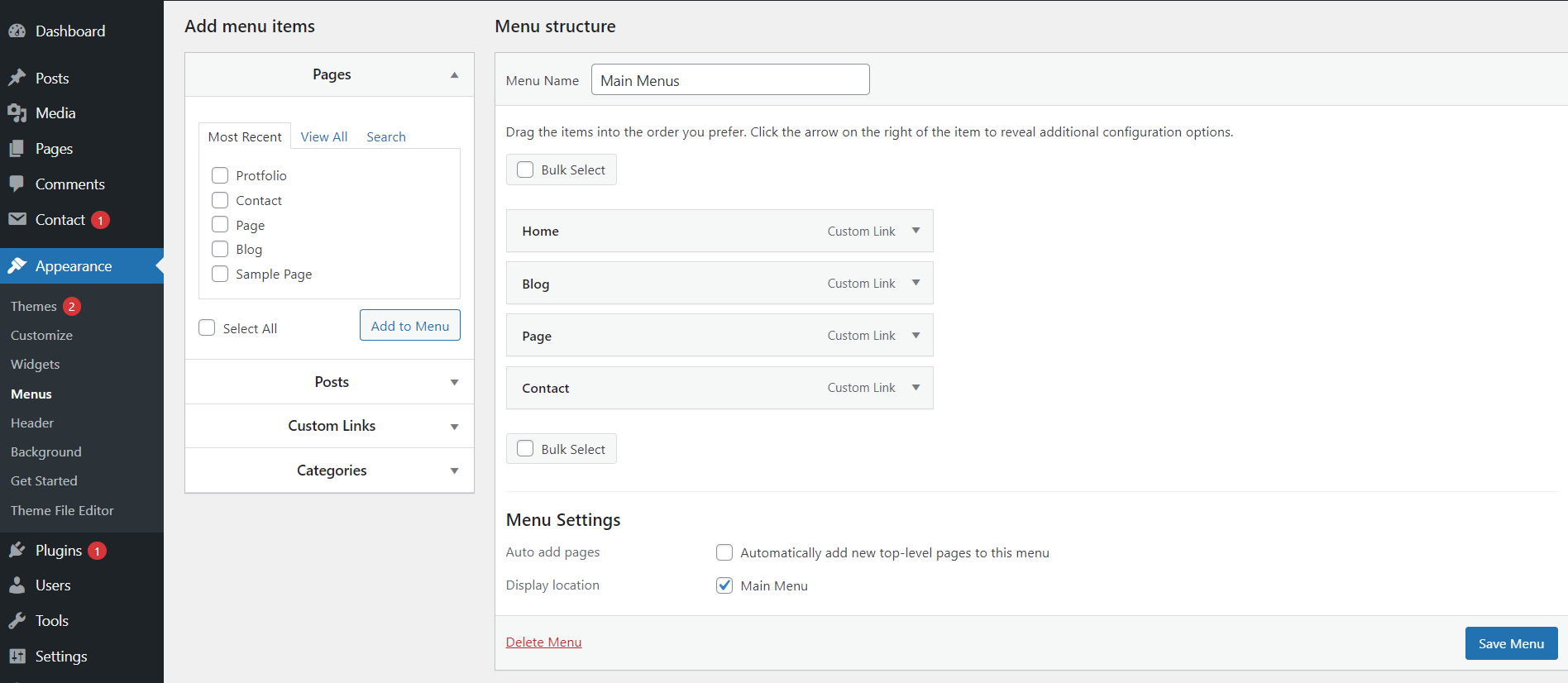
On the front end, the menu will appear as follows.

Hairstyle Salon Theme Setup
Logo Setup
In order to proceed with Theme Logo setup, you can set site title and tagline, follow the below steps.
In the dashboard, go to Appearance >> Customize >> Site Identity >> Set Logo, Site Title and Tagline You can also hide the tagline.
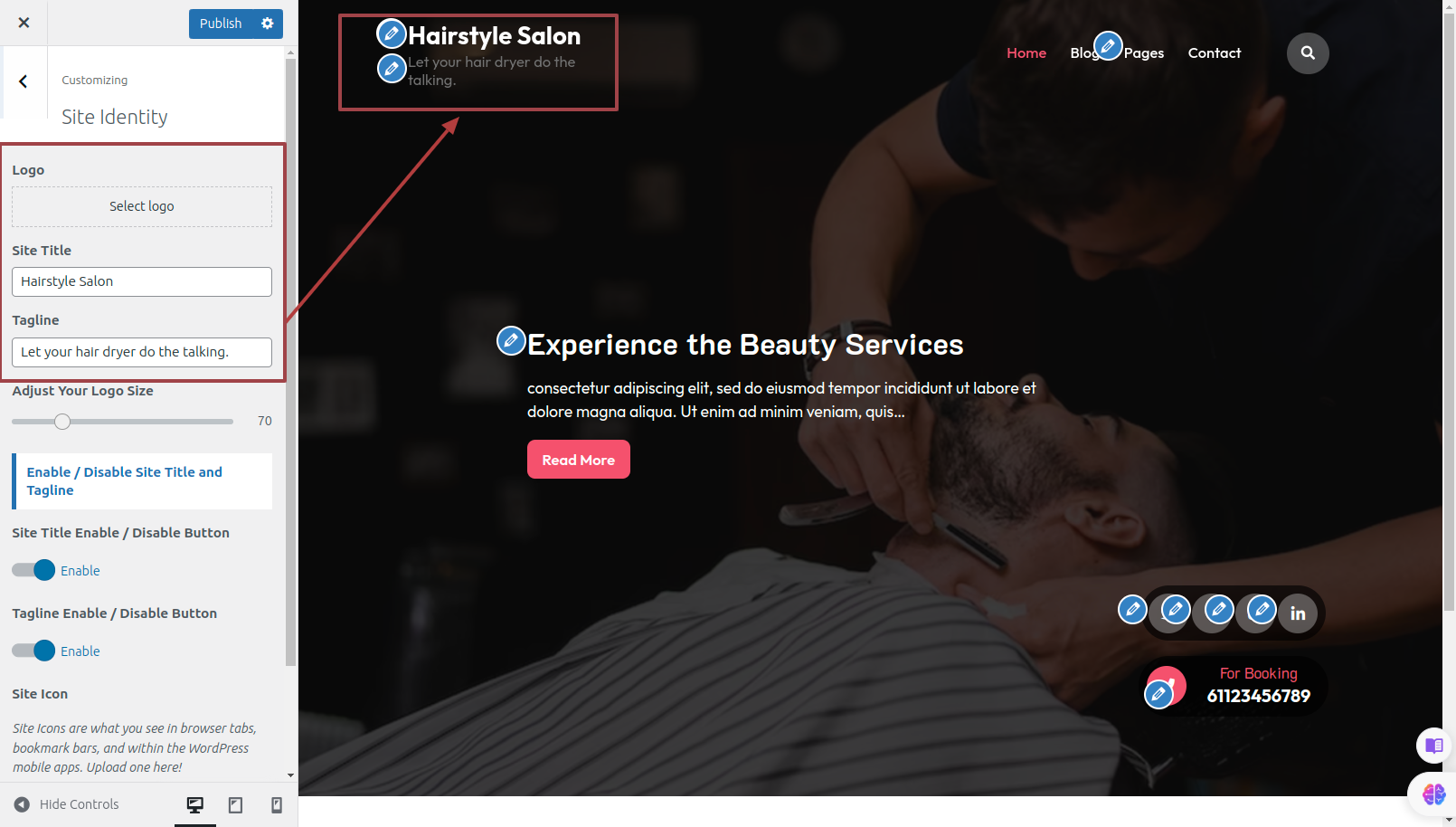
In front end, it will look like this.
Slider Section
Fetch Categories
This screen is divided into the Add New Category and category table sections.
Follow the below steps to setup Category Settings.
In the dashboard, go to Posts >> Categories >> Add New
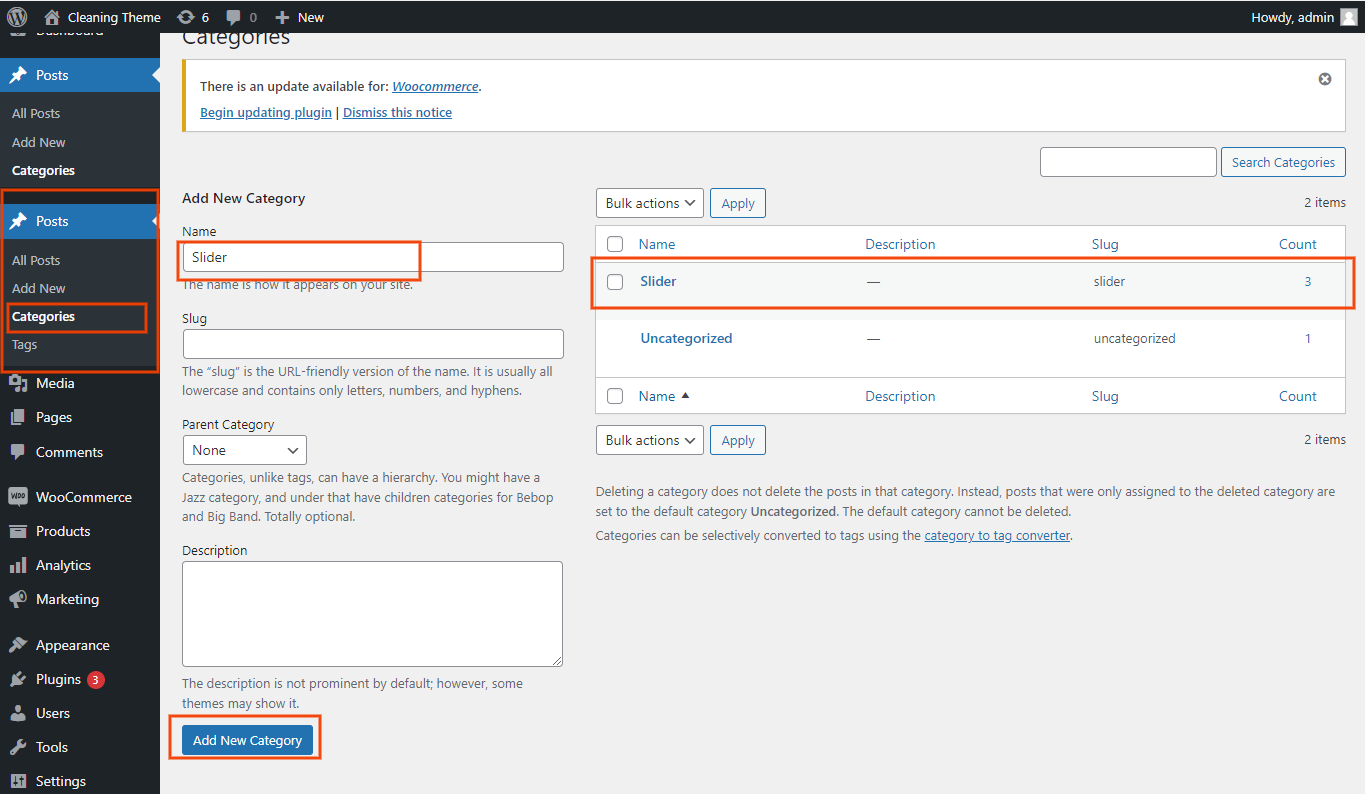
Once you have done with this you will see the categories on your theme customize.
In this section, you have to add new category for each post.
Fetch Post
In the dashboard, go to Posts >> Add New
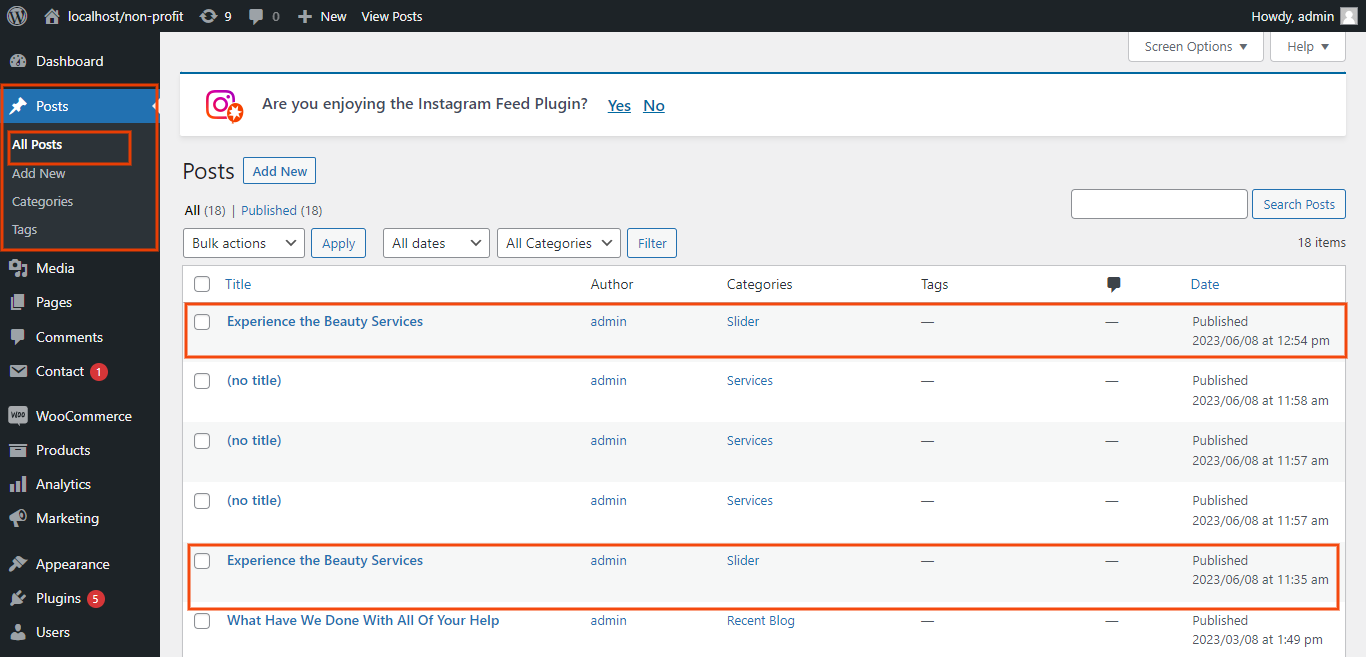
Now to go on with Post settings, You can set post title and content. And Select which Category you want this post to show.
Follow the below steps to setup Post Settings.
In the dashboard, go to Posts >> Add New
You can make multiple posts for category.
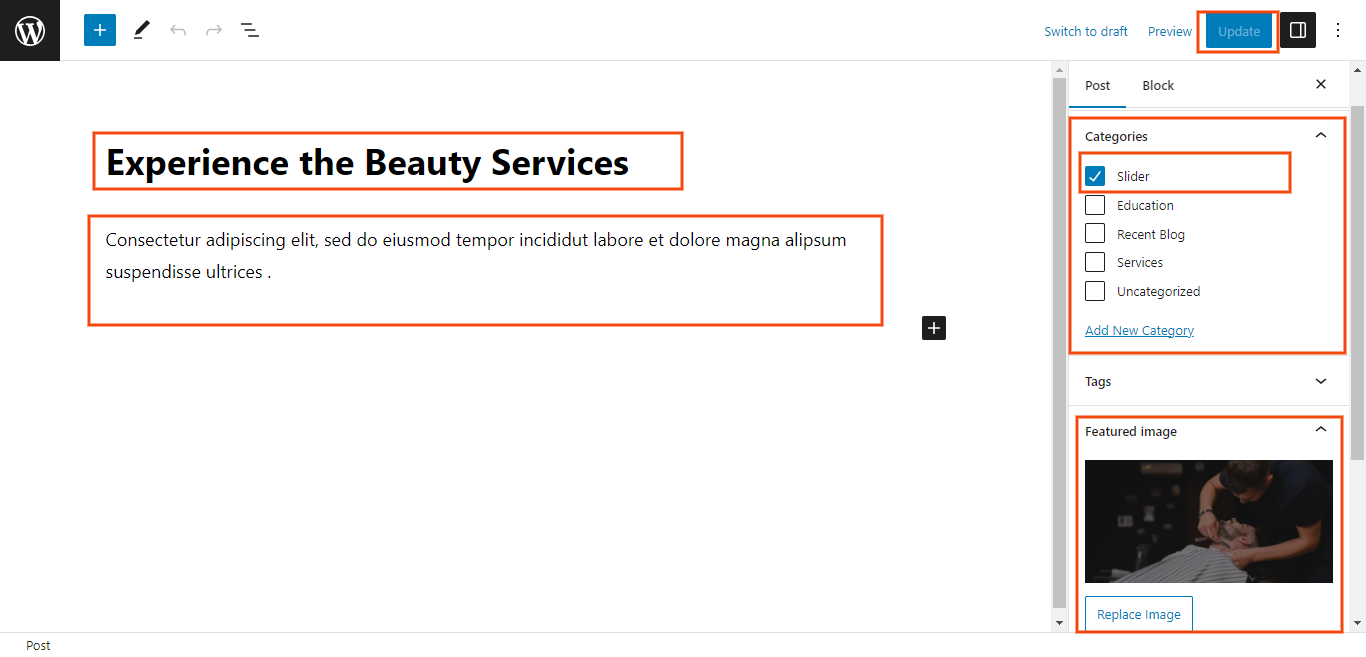
Once you have done with this you will see the post on your front page.
Slider Settings
In order to proceed with Theme Slider Settings , you can set slide show , follow the below steps.
In the dashboard, go to Appearance >> Customize >> Theme Options >> Slider Settings
Select number slides to show, then select the category which you have to show on slider.
You can set button text and url. You can choose from this options for each slider option.
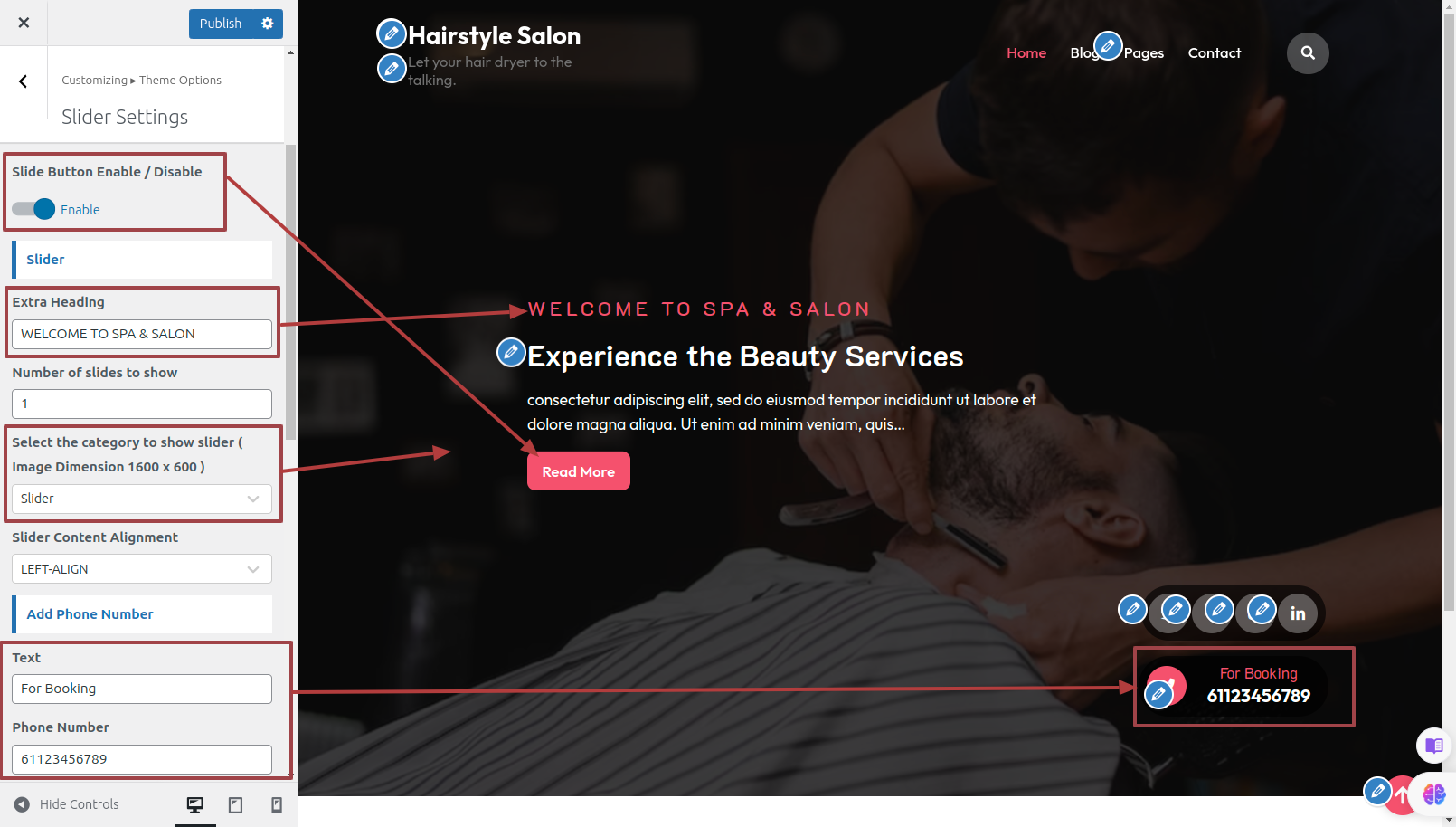
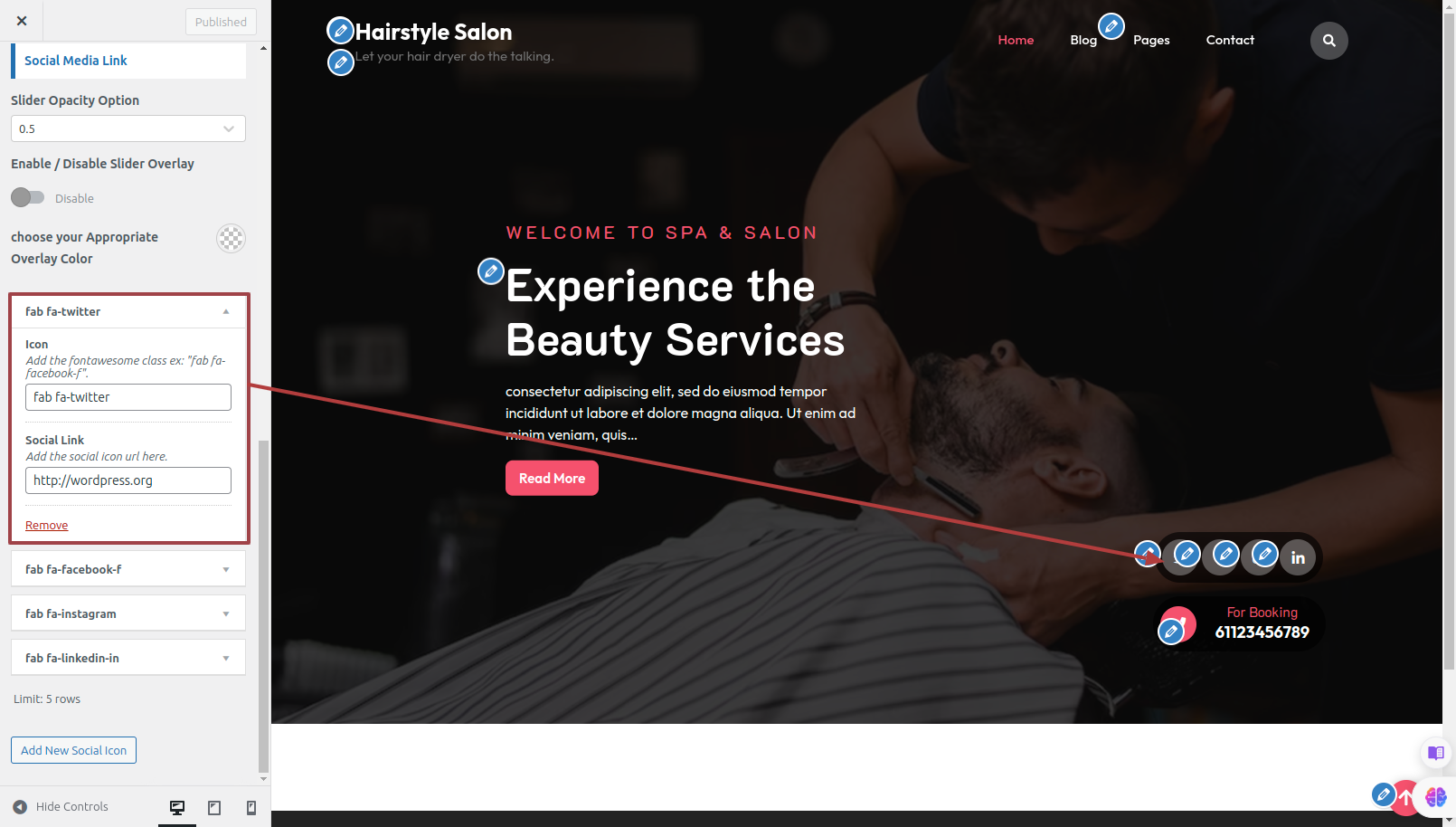
In front end, it will look like this.
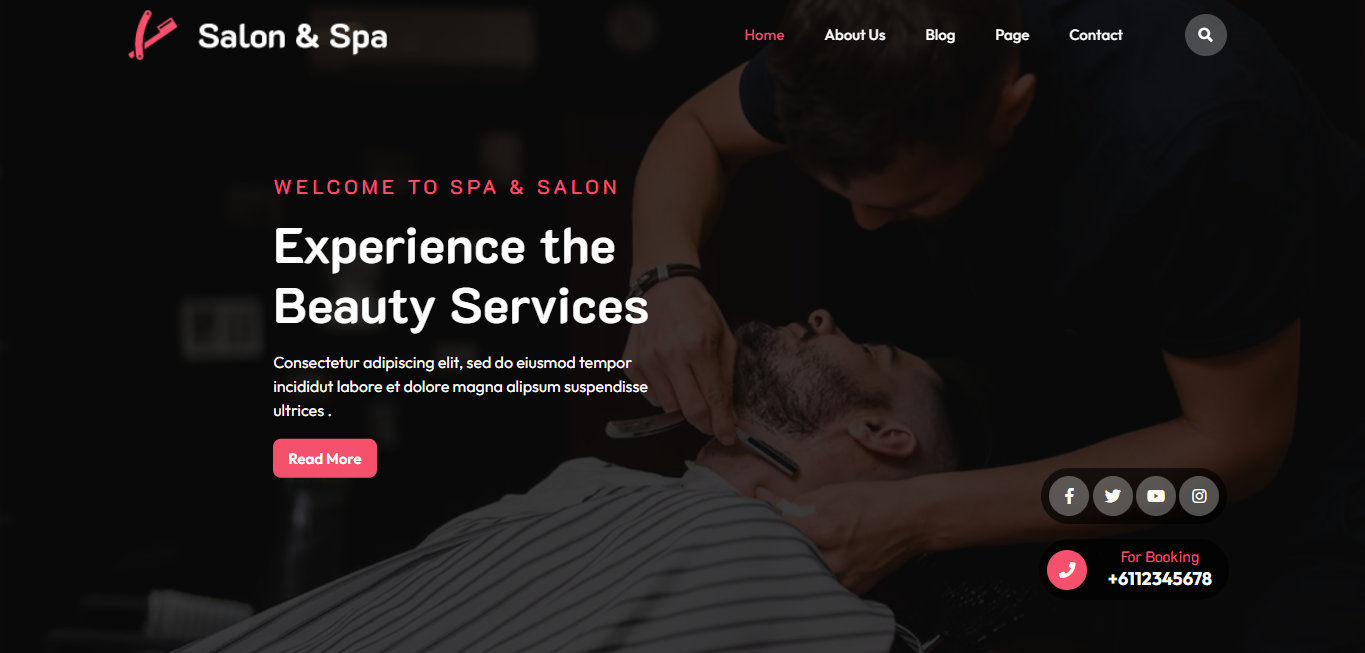
Our Servies Section
Fetch Categories
This screen is divided into the Add New Category and category table sections.
This table lists all of your categories. Categories are displayed hierarchically and alphabetically.
Follow the below steps to setup Category Settings.
In the dashboard, go to Post >> Categories >> Add New

Once you have done with this you will see the categories on your theme customize.
In this section, you have to add new category for each post.
Fetch Post
In the dashboard, go to Post>> Add New
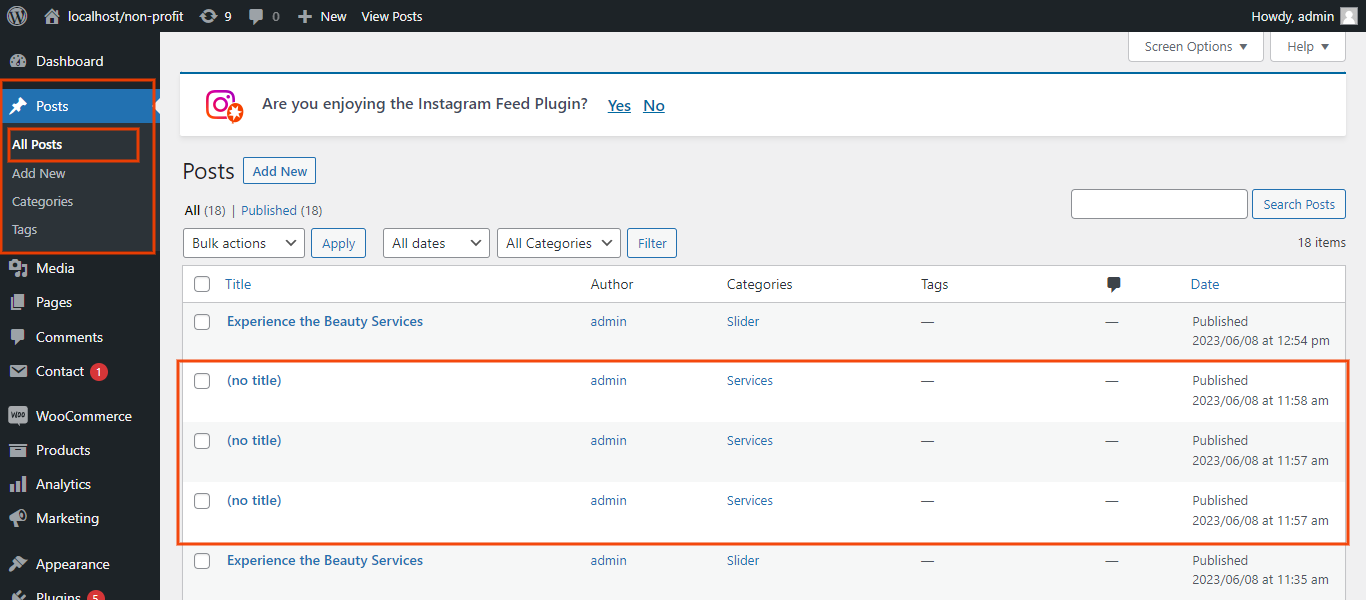
In order to proceed with Post Settings, You can set post title and content. And Select which Category you want this post to show.
Follow the below steps to setup Post Settings.
In the dashboard, go to Post >> Add New
You can make multiple Product for category.
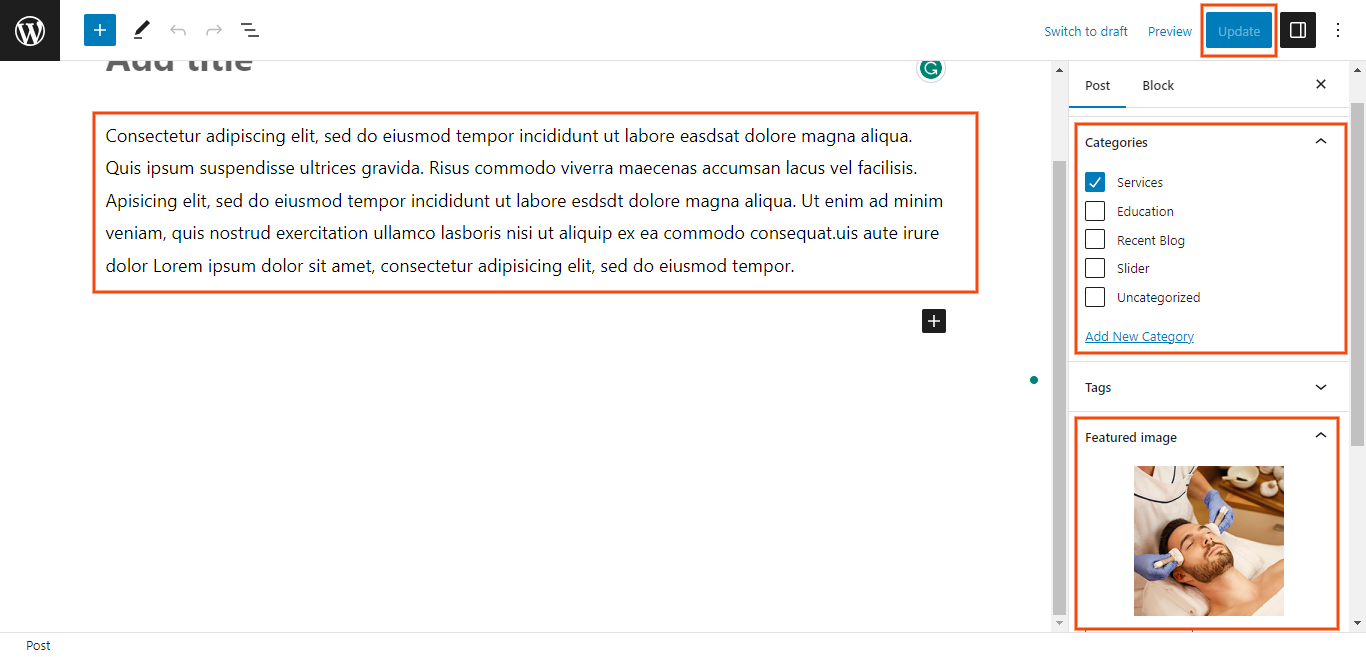
Once you have done with this you will see the post on your front page.
Our Servies Settings
In order to proceed with Our Servies Settings follow the below steps.
In the dashboard, go to Appearance >> Customize >> Theme Options >> Our Servies Settings
You can select number of Our Servies to show.
Select number slides to show, then select the category which you have to show on slider.
You can set button text and url. You can choose from this options for each Our Servies settings.
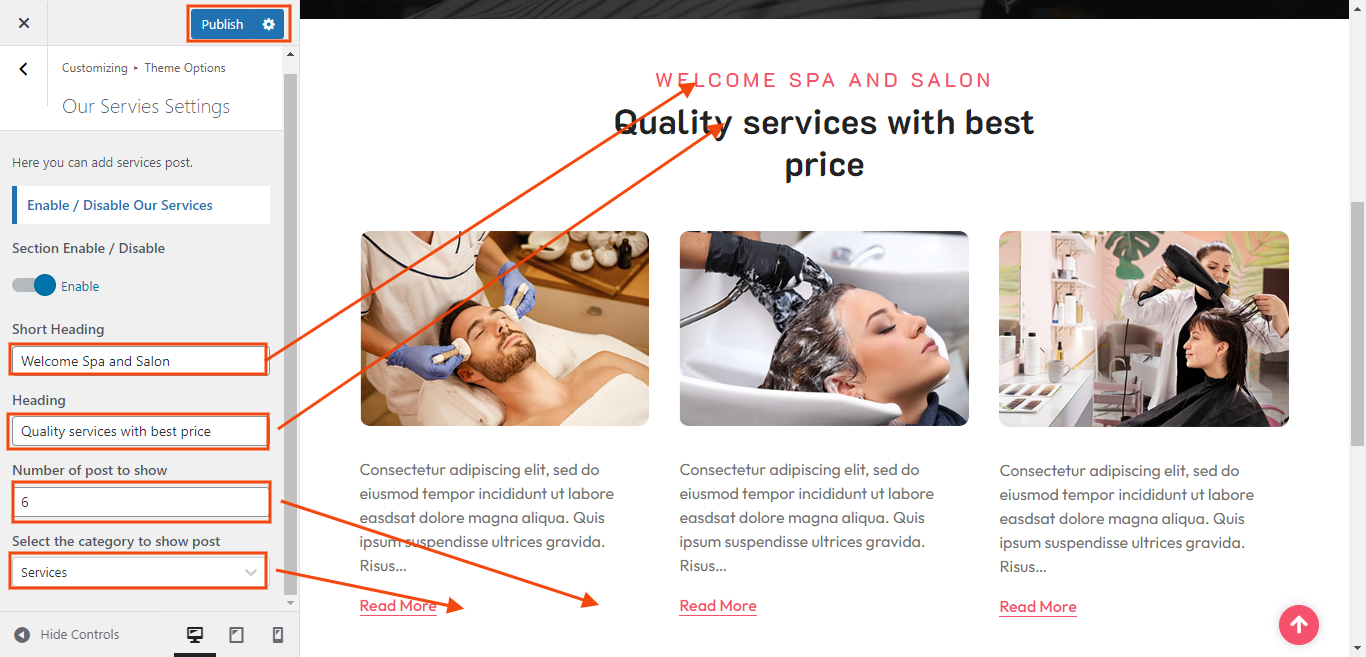
In front end, it will look like this.
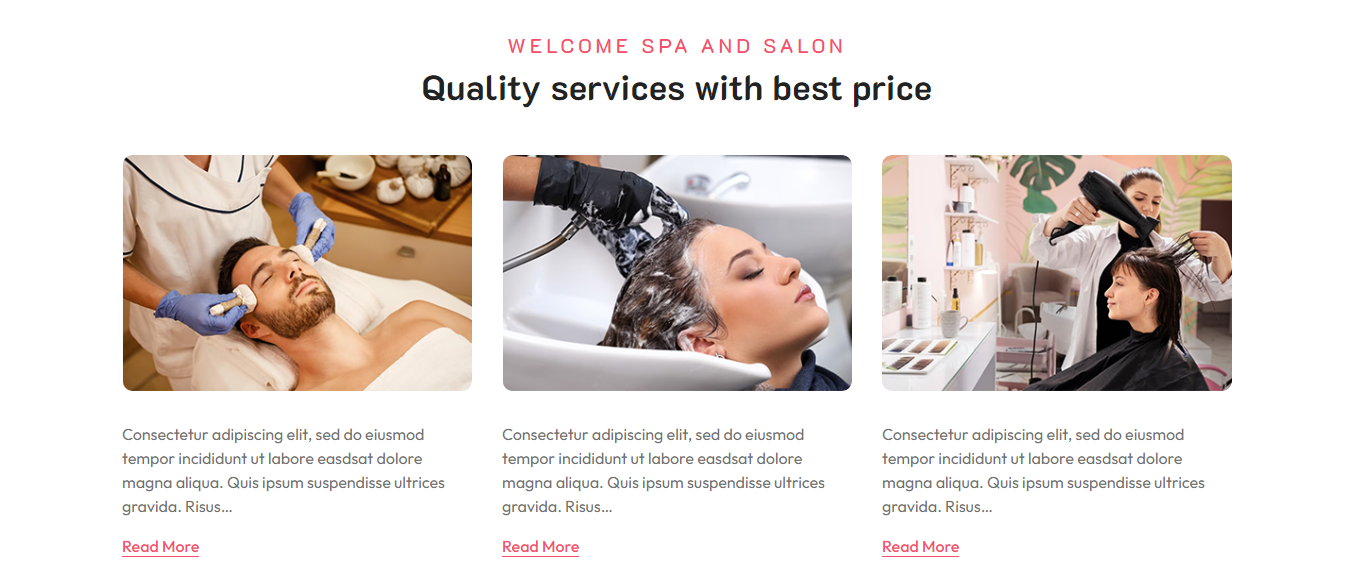
Setup Footer Section
There are four columns in the footer. Any widget can be added there.
For Adding widgets first you have to add classic widget plugins.
1. In the dashboard, go to Appearance >> Widgets
Here is a screenshot below for adding widgets to footer.
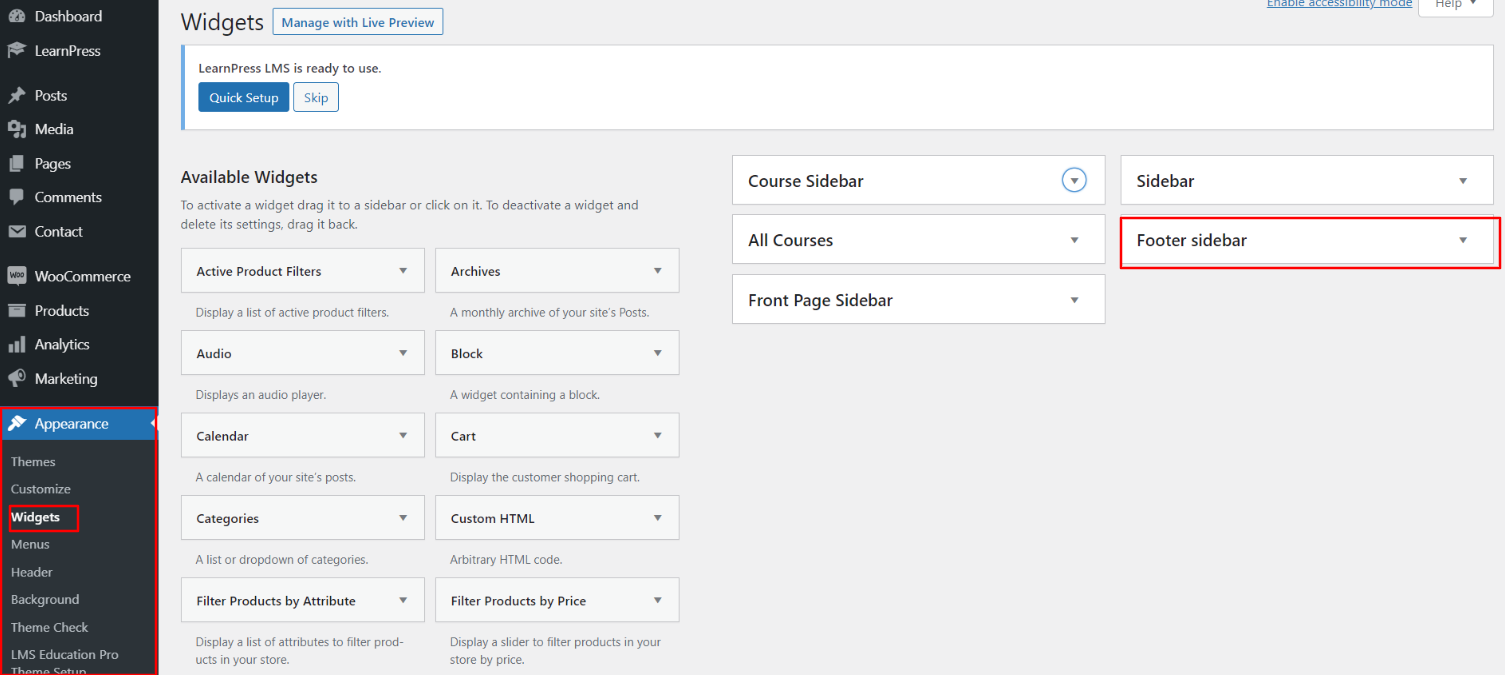
You can add footer coloumns, for that you need to select widgets like text, image, gallery, etc which allows you to add text or image as per your choice with ease.
In order to manage content for footer and add some widgets, navigate to, follow the below steps.
2. In the dashboard, go to Appearance >> Widgets >> Footer Sidebar
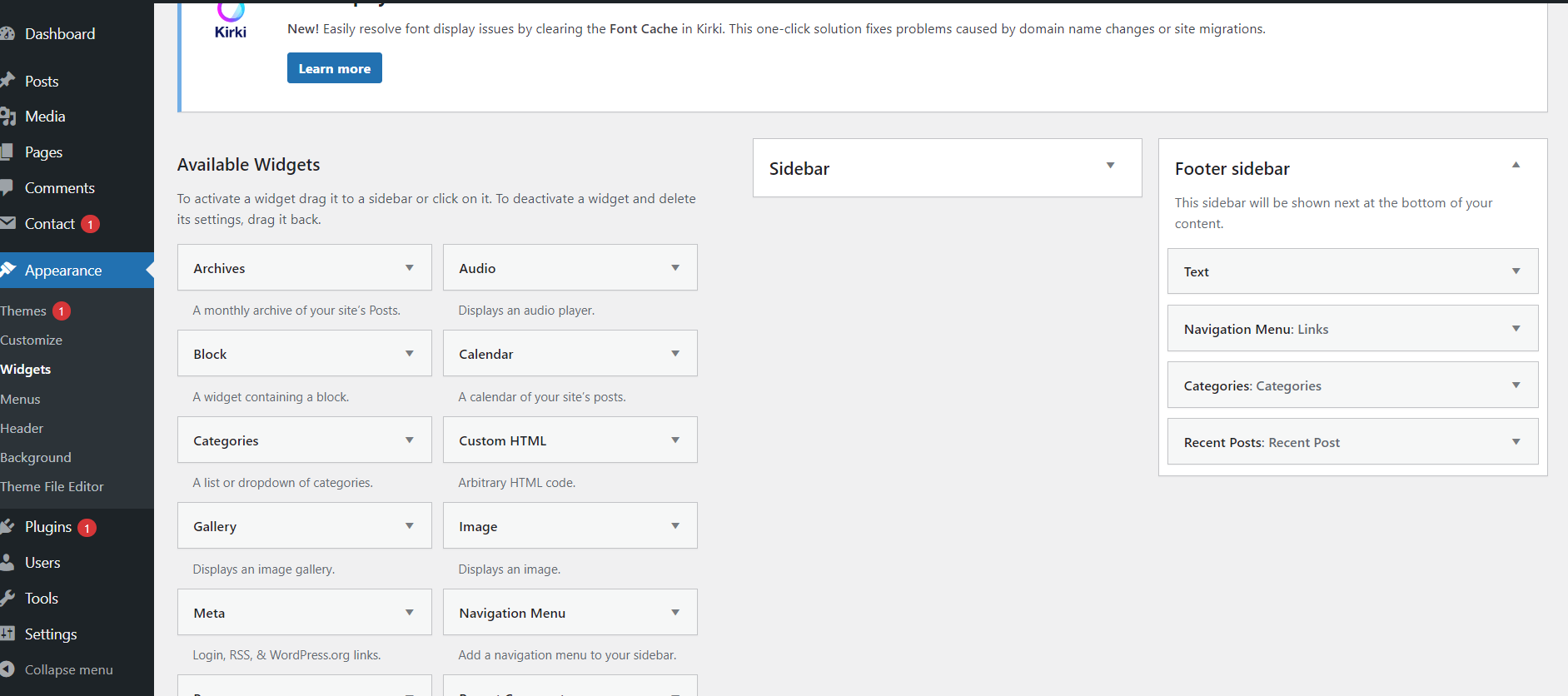
Once you add widgets to the footer, your footer will look like this,
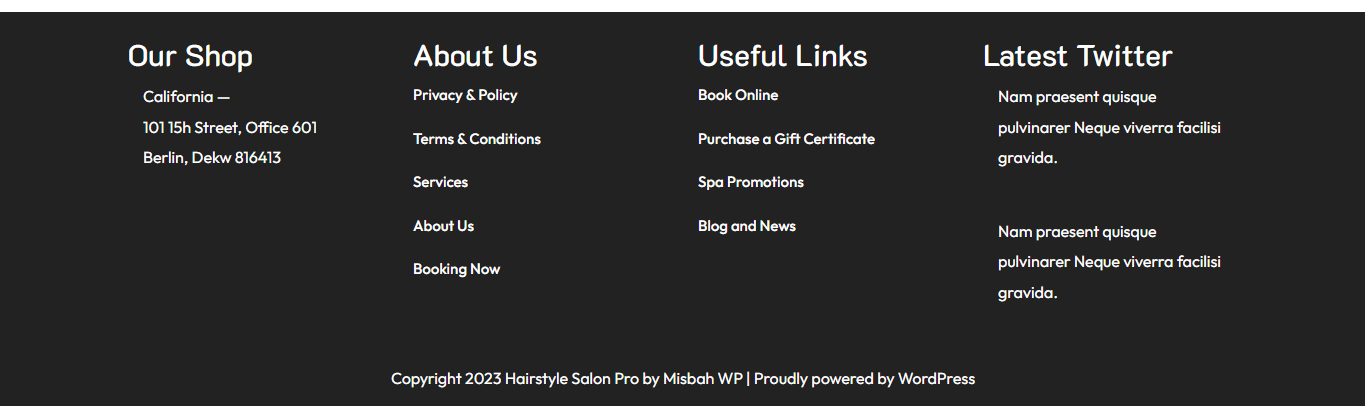
Footer Copyright Text
In order to proceed with footer Settings, You can fill the copyright content to footer copyright Settings.
5. In the dashboard, go to Appearance >> Customize >> Theme Options >> Footer Copyright Setting

In front end, it will look like this.